MineCraft is an adventure game played by the entire world, as you all know. It is a mobile game as well as a desktop game. The best thing about MineCraft is that it is different from other games. This is because there are a number of ways that you can play it. You can solve puzzles, go to battles, create new things, design your own properties and belongings, face enemies and win challenges in MineCraft. Its goal depends on what mood you are in and there is plenty to enjoy in it. It is correct to call it an endless game as its creations and activities have no limits.

There are, however, ways that you can enhance the game by adding more features to it. Adding Texture packs is one such thing. Texture packs are resource packs. With these, your MineCraft experience will be better and more interesting. Let us learn how to install them to your game in this article.
Guidelines to Install MineCraft Texture Packs on Android
There are many types of Texture packs that you can install to MineCraft. So you can go to the Texture packs section of the MineCraft website and select a texture pack that you would like to have. There are packs that can change your resolution, change the material, quality, etc. When you select the texture pack, you get the Download button. Click on the Download button and wait for the resource pack to be downloaded.
Now open the File Manager application on your device and go to the Downloads folder. The Resource packs are very useful for those who use the Pocket Edition of MineCraft. By adding them you can upgrade the limited features in the PE to the original version and even more.
In the Downloads folder, you will find a compressed ZIP file with the name of the texture you downloaded. Tap-and-hold on this file to get more options. Then select “Extract To” and give the location you need to extract the files to. Here you can give the selection as “Current Path” and then press on OK.
Now you should be able to see another folder within the Downloads folder where you are located now. Now you should make a copy of this new folder. To do that, tap-and-hold once again on that new folder and select Copy from the menu that appears.
You will get the Side menu with a new folder named “0”, Open this 0 Folder and go to Games. There, find the com.mojang folder and open it. Here you should create a new folder. You can do that by clicking New > New Folder > Renaming it as “Resource Packs”. Now click OK and open the same. Here you can paste what you copied from your original location, so that a copy of the extracted file will be placed here.
The next step is to connect what you did to the MineCraft game. This is quite easy if you follow the steps carefully. Launch MineCraft and go to Settings of the game. You can find an option called “Global Resources” there to your left. There, try to find the Texture Pack name you downloaded originally. These you can find in the right hand side division of the screen.
Finally, try playing the game. You will observe that the new features you added are visible and are effective on your game. This way you can have the best experience of MineCraft if you get all the necessary texture packs to keep it upgraded.
Tips to keep in mind when installing Texture packs to MineCraft
You can choose to activate the new texture pack to either all the worlds or just one world.
If you want to activate this resource pack for all worlds, you can follow these steps:
- Launch the MineCraft apk game and go to its Settings from the Main Menu.
- Now Select “Global Resources” from the left hand side list on your screen.
- You will see the list of texture packs available on your device appearing under “My Packs” on the right hand side strip of the screen. Select the correct name of the pack you got just now and click on the “Activate” button.
- Then it will show 3 drop down menus named “Active”, “My Packs” and “Get more Packs”. You can tap on each of these and see what you have and would like to have more.
- Now you should be able to see the texture effect applied on any world that you go to. To check this, you can try playing the game in several worlds and see.
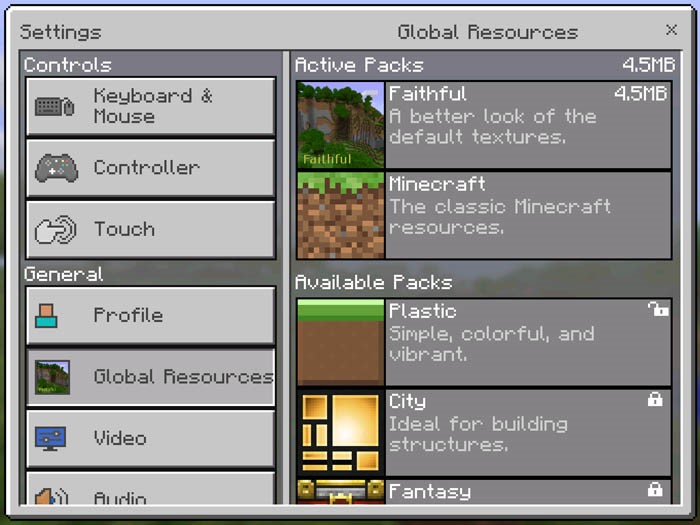
Sometimes, you may want to apply the texture only to a single world. For make this real, you should activate the resource pack in the below mentioned way:
- When you launch the game, you get the “New” option. Go to it and then select “Create New World”.
- Use your general steps to create a new world and click on “Create on Realms Server”. It is not difficult to find the “Resource Packs” tab, so select it.
- Here a similar menu that you found in activating the packs to all the worlds will be seen. On the right hand side of your screen the 2 drop downs of “Active”, “My Packs” and “Get more Packs” will be there. If you already have a pack installed on your device, you can select and activate it from the “Active” option.
- By doing this, you will be activating the particular texture pack to only this new world you created. So make sure you check how successful it is by playing in that world for some time.
From the option of “Get more Packs” you find under the Resource Packs tab, you can directly go to the Texture pack downloading links. It will also suggest the more recent and updated packs for your game and you will not select what you already have even by mistake. Selecting this option and installing texture pack is also an easy and safer way to modify your game.