What is a Multiplayer Server for Minecraft?
Minecraft game can be more entertaining when you play it with your friends. You may add your own friends or even random players to play the game with.
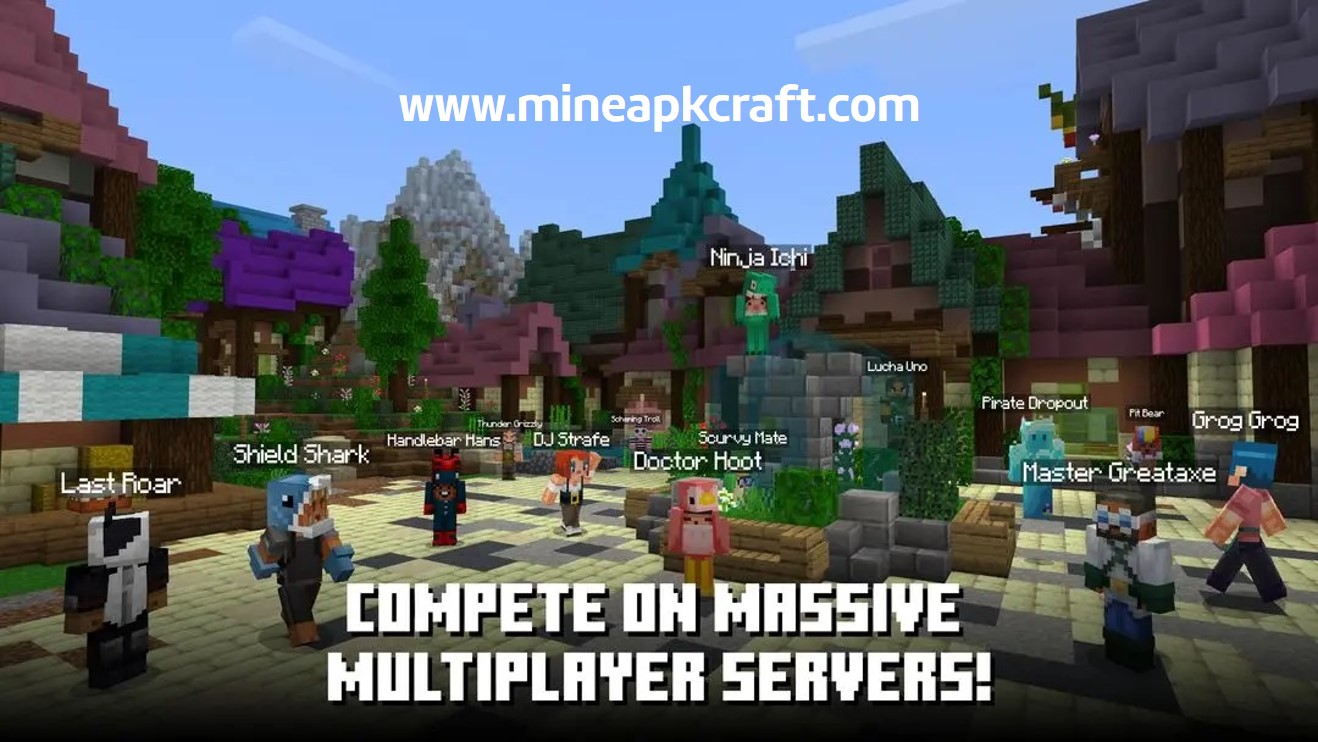
If you get connected to a Local Area Network, you can play with your closer friends or the ones who are within the boundaries of the LAN. But to play with international players or those outside the LAN, you will need online servers.
To help this on your device, Multiplayer Server for Minecraft is introduced. You can use this app to add more than one server to your game. Thereby, you can increase the number of players you can play Minecraft with. You will have to stay connected to the internet to enjoy the benefits and so will your friends.
Bedrock Edition Server
Open Minecraft and click on “Play” on the main menu.
You will see 3 tabs named “Worlds”, “Friends” and “Servers”. Select the Friends tab to add a known friend to your players list.
Then you can view which of your friends are playing the game currently and the realms that you are already joined with. To add a friend here, you can simply enter their gamer-tag and press the “Add Friend” button. You can also join a new realm by typing the Invite code of that realm and pressing the “Join” button.
If you wish to play on a public online server, choose the “Server” tab. There will be a list of available servers displayed to you here. Choose one according to your preference and click on “Join Server” at the bottom right corner of your screen. There will be another dialog box to appear on the screen. Please click on “Proceed” to join the server successfully.
Sometimes your new server would need more resource packs to work properly. If so, this will be shown to you when you have got connected to the server. So you will have to download these packs too to get through to the server smoothly.
If you are looking for a particular server and you cannot find that in the available list given to you, you can try it with some simple steps.
- There are 2 buttons at the top right corner as “New” and “Edit”. Click on the Edit button.
- On the box that appears, click on the “External” button.
- Give your Server Name by searching online for the name.
- Enter the IP address you found online and the relevant port.
- Click on the “Add Server” button and wait for the process to complete.
- Let the building terrain step to get completed. If the server is not connected, give it a second try or even a third.
- When you are through, you will be connected with that particular server. You may use this for joining with many other servers as well.
How to create your own Bedrock Server
You can open your own server and add your friends to it.
- To start with, first enter a world.
- Click on the button “Invite to Game”. This is located towards your right hand side.
- You should be able to see the available friends and the ones that are already playing.
- Click on those who you want to add to your server and hit “Send Invites”.
- If you cannot find the ones you are looking for, ask them for their gamer-tag and add them separately. You can do this by hitting the “Add Friend” button, entering their tag and clicking on “Add Friend”.
- This way, your new server which includes only your close friends can be formed.
How to Use a Java Edition Server
Open Minecraft Java version or the one on your PC and select the “Multiplayer” option.
Please click on “Proceed” on the up-coming dialog box.
Now you should be able to view the list of servers that you can join to right away. These are all Local Area Networks that will appear here.
If you are satisfied in joining one of these, you can select that server and hit the Join button. It will take a few moments to complete the connection.
But if you want to join a public server, you must have its IP address with you first. If you do not have this, you can ask for this from its owner or you may search the internet and find it out. However, those that are available online are only the very popular communities.
Next you have to click on “Add Server”. Then the dialog box named “Edit Server Info” will appear. You may enter the server name, IP address and click on “Join Server”.
You should ensure two things in joining to these public servers:
- You should stay connected to the internet and your connection should be undisturbed.
- The version of your Minecraft APK should be the same as that of the server. If this is not so, you will not be able to get connected successfully. The best way to have this requirement is to keep your game updated to its latest released version. Most of the Minecraft servers belong to the latest versions of the app.
Connecting to a Java Edition LAN Server
Launch the Java Minecraft game on your device. Enter the world that you would like to play with your friends. Choose the option “Open to LAN”.
Adjust the settings of the LAN and click on “Start LAN World”.
Now you can ask your friends to join your LAN by sharing the Invitation code to your LAN with them.
The options of creating your own LAN are quite unlimited. You can activate cheat tricks, allow different game modes for different players and make a lot of magic out of it.
Yet, you will have to use different Wi-Fi configurations for different LANs. This is because there can be various numbers of players in each case. There are also other functions that you can perform with more server mods installed on your device.
Using Multiplayer Servers Safely
Since you will be joining a community via these multiplayer options, it is important to consider your own safety. This can be ensured by following the below tips:
- Do not share your private data with the community.
- Add the players you know personally to your LAN.
- Use the Blocking option for people who you do not want to play with anymore.
- Report unacceptable behavior.
- Mute the spam and junk.
- Turn the multiplayer mode off and switch to single player mode when you are playing alone.